Well a lot of friends have asked me what settings I have used to get such a good quality compression while keeping the file size relatively small.
My reel is about a minute long and the size is around 7.5 MB. You can get the similar file size if you use DIVX, but we all know that is not very useful if want to go frame by frame.
Anyways, for this to work, you must have Quicktime Pro. It's a relatively small investment. The price is about $30 or so, but it is worth the money. Or you can always ask a friend who has a QT Pro to do it for you.
Before you begin, make you sure you export out a uncompressed avi file with uncompressed sound.
Open that file with Quicktime. Goto File>Export
Now in the save as option, choose "Movie to Quicktime Movie" option from the Pulldown menu next to the "Export" label.
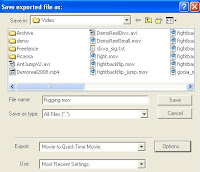
Now click on options, make sure you have followings settings
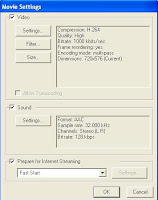
Click on the "Settings" button under the Video Area. Then copy the settings as shown in the Image below
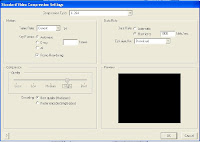
Similarly do the same for the Sound. Here is the image
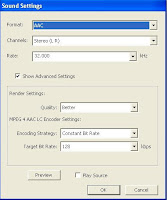
That's about it. Just save your file and check out the nice file size now. It should be much smaller than you normally have and with a decent quality.
